What powers this Handheld Console?
The R36S handheld console is powered by the a 64-bit quad-core ARM Cortex-A35 processor clocked up to 1.5GHz. It’s paired with a Mali-G31 MP2 GPU, which supports OpenGL ES 3.2 and handles retro gaming graphics quite smoothly
The R36S handheld console is fueled by a 3,200–3,500mAh rechargeable lithium battery, depending on the model variant. This battery provides up to 6–8 hours of gameplay on a full charge, making it ideal for long commutes or retro gaming marathons.
It charges via USB-C, and many models include dual USB-C ports—one for charging and one for OTG accessories like Wi-Fi dongles or USB controllers. The efficient RK3326 ARM Cortex-A35 processor and 3.5-inch IPS screen help balance performance with battery life, so you get smooth emulation without draining power too quickly.
Dual SD Slots Explained
The R36S features two microSD card slots, giving you flexibility in how you manage storage:
- Slot 1 (TF1): Typically used for the operating system (ArkOS). A 64GB card here is common and works well for system files and light ROMs.
- Slot 2 (TF2): Dedicated to game ROMs and media. This slot supports cards up to 256GB, and in practice, even 512GB cards have been reported to work without issues.
This dual-slot setup lets you separate system and game data, making it easier to update firmware or swap game libraries. Just make sure to use high-quality branded cards (like SanDisk or Samsung) to avoid performance hiccups or data corruption.
Does R36s has Wifi?
The R36S does not have built-in Wi-Fi, but yes—you can connect to Wi-Fi using the included OTG adapter and a compatible USB Wi-Fi dongle (already included with the package).
Here’s how it works:
📶 Wi-Fi via OTG on R36S
- Plug in a USB Wi-Fi dongle using the OTG adapter that comes with the console.
- Navigate to Settings > Network > Wi-Fi (this may vary slightly depending on your firmware like ArkOS).
- If the dongle is supported, you’ll see a list of available networks. Use the shoulder buttons to select and connect.
- If it shows “WiFi: down” or nothing appears, your dongle might not be supported.
✅ Recommended Dongles
- TP-Link TL-WN725N (v2)
- Realtek RTL8188FTV-based dongles (often cheap and widely used)
Some community builds of ArkOS already include drivers for these. If not, you can install them manually—this guide walks you through it with a precompiled driver and installer.
How to Update ArkOS on R36S?
🧰 What You’ll Need
- Your R36S console
- A USB Wi-Fi dongle or an Android smartphone with USB tethering
- The OTG adapter that came with your R36S
- A stable internet connection
🪜 Method 1: Using a USB Wi-Fi Dongle
- Connect the Wi-Fi Dongle
Plug it into the R36S using the OTG adapter. - Power On and Access Network Settings
Go toOptions > Network > Enable Wi-Fi. - Connect to Wi-Fi
Select your network and enter the password using the virtual keyboard. - Run the Update
Navigate toOptions > Update.
TypeOKwhen prompted and press Start to begin. - Wait for Completion
The system will download and install updates, then reboot automatically.
📱 Method 2: Using Android USB Tethering (No Dongle Needed)
- Connect Your Phone to R36S via OTG Cable
Use the OTG port (not the charging port). - Enable USB Tethering on Your Phone
Go toSettings > Network & Internet > Hotspot & Tethering > USB Tethering. - Verify Internet Access on R36S
You should see a connection in the Network menu. - Proceed with Update
Go toOptions > Update, typeOK, and confirm.
🛠️ After the Update
- If games don’t show up, go to
Options > Advanced > Switch to SD2 for ROMs. - You can verify the update by checking
Options > About.
For a visual walkthrough, check out this step-by-step video tutorial that shows the process in real time using your phone.
How to Add More Games to Your R36S
🧰 What You’ll Need
- A computer with a microSD card reader
- Your R36S microSD card(s)
- ROM files (legally obtained)
- A file manager (like Windows Explorer or Finder)
🪜 Step-by-Step Instructions
- Power Off and Remove SD Card
Turn off your R36S and remove the second microSD card (TF2) used for game storage. - Insert SD Card into Your Computer
Use a card reader or built-in slot to access the SD card on your PC or Mac. - Locate the ROM Folders
Navigate to theromsdirectory. You’ll see folders likeGBA,SNES,PS1,MAME, etc. - Download ROMs from Trusted Sources
Choose ROMs that match the folder names. For example,.gbafiles go into theGBAfolder. - Copy ROMs into the Correct Folders
Drag and drop your downloaded ROMs into the appropriate folders. - Eject the SD Card Safely
Always eject the card properly to avoid corruption. - Insert the Card Back into the R36S
Power on your device. The new games should appear in the menu automatically.
🌐 Categorized ROM Download Websites
⚠️ Always ensure you own the original game before downloading ROMs. Stick to public domain or abandonware titles to stay on the safe side.
🟦 Multi-Console ROM Libraries
- RomsPedia: Massive library (280K+ ROMs), categorized by console
- EmuParadise: Classic site with full ROM sets and emulator tools
- Emulator Games: Clean interface, abandonware-focused
🟥 Nintendo-Focused
- Vimm’s Lair: NES, SNES, N64, GameCube—well-organized and trusted
- The NES Files: NES-specific with manuals and box art
🟪 PlayStation & Sega
- RomsMania: PS1, PS2, Sega Genesis, Dreamcast
- HexROM: Fast downloads, no ads, supports over 100 consoles
🟨 Arcade & DOS Games
- Internet Archive: Public domain arcade and DOS games
- Classic Reload: Play DOS games directly in your browser
Does it support RetroArch NetPlay?
The R36S partially support RetroArch NetPlay, but with a few caveats:
✅ What Works
- Ad-hoc NetPlay (local multiplayer over Wi-Fi) is possible if you connect a compatible USB Wi-Fi dongle via the included OTG adapter.
- It works best for 8-bit and 16-bit consoles (NES, SNES, Genesis), older arcade systems (like CPS1/2/3, Neo Geo), and Game Boy titles.
- You’ll need to ensure both devices have:
- The same version of RetroArch
- The same core version
- The same ROM file
- A stable Wi-Fi connection (2.4GHz recommended)
⚠️ What Doesn’t Work Well
- 3D consoles like N64, Dreamcast, and PS1 are generally not supported for NetPlay on the R36S due to performance and sync limitations.
- NetPlay is not a core feature of the R36S, so it may require manual setup and some trial and error.
Does R36s support Multiplayer?
🎮 Local Multiplayer (Same Device)
The R36S features dual analog sticks and full button sets, so you can play 2-player games on the same console—especially for arcade-style titles like Street Fighter II, Contra, or Double Dragon. Many emulators support split input, letting two players share the device.
🧩 External Controllers (Limited Support)
Some custom firmware like ArkOS may allow you to connect external USB controllers via the OTG adapter. This setup can enable couch co-op with a second player using a separate controller.
🌐 Online Multiplayer (NetPlay)
With a compatible USB Wi-Fi dongle, you can enable RetroArch NetPlay for online multiplayer. This works best for:
- NES, SNES, Genesis, and arcade games
- Games with minimal input lag
- Players using the same ROM, core, and RetroArch version
⚠️ Limitations
- 3D console multiplayer (like N64 or PS1) is not reliabl
 |
 |
 |
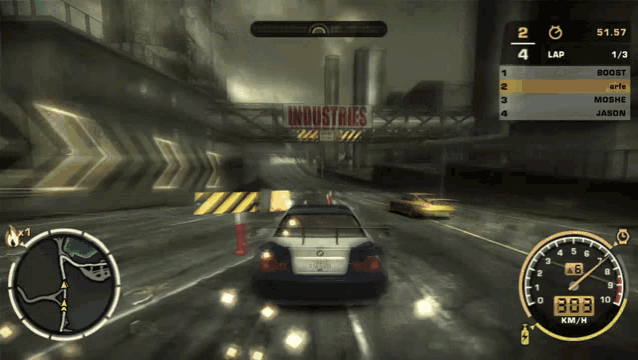 |
 |
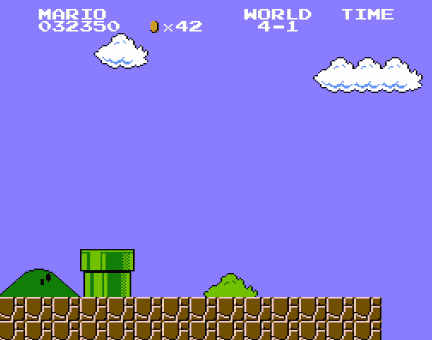 |
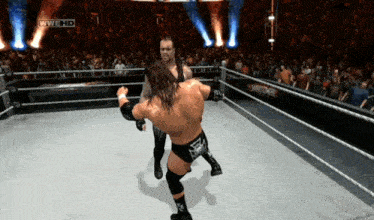 |
 |
 |
Why Choose HobbyistNirvana R36S Console Over Cheaper Clones?
If you’re seeing similar products at a lower price, here’s why this version delivers more value and less hassle:
| Feature | Cheaper Clones | This R36S Console |
|---|---|---|
| Wi-Fi Support | ❌ Incompatible or missing | ✅ Includes compatible Wi-Fi dongle |
| NetPlay Functionality | ❌ Not supported | ✅ Fully supports RetroArch NetPlay |
| Warranty | ❌ No warranty or support | ✅ 6-month warranty + fast replacement |
| Firmware | ❌ Locked or outdated firmware | ✅ Ships with ArkOS, updatable & stable |
| Game Quality | ❌ Duplicates or broken games | ✅ Clean, curated, English-ready library |
| OTG Support | ❌ Missing or incompatible | ✅ OTG cable included for easy use |
| After-Sales Support | ❌ None | ✅ Friendly customer support via WhatsApp |
| Product Transparency | ❌ Misleading images/specs | ✅ Clear specs and honest listings |
Final Word: You’re not just buying a console—you’re investing in a smoother experience, trusted support, and genuine retro gaming fun without the frustration. 🚀
Step into the world of retro gaming with the R36S Handheld Retro Game Console! This sleek and stylish device is your gateway to over 15,000 + classic games. Whether you’re a fan of adventure, action, or racing, this console has something for everyone.
- Vibrant 3.5-inch IPS Display: Enjoy your favorite games in stunning clarity and color with a resolution of 640×480.
- Massive 64GB Storage: Never run out of space with enough room for thousands of games.
- Portable and Lightweight: Take your gaming on the go with this compact and easy-to-carry console.
- Customizable ArkOS Linux System: Save and load your games effortlessly with the exclusive ArkOS system.
- Long-lasting Battery: Play for up to 8 hours on a single charge with the powerful lithium polymer battery.
- Retro Arch NetPlay: Play with your friends on local network or on internet
- Dual Ram chip: Dual ram chip for seamless performance
Why You’ll Love It:
- Nostalgic Fun: Relive the golden age of gaming with classics from your childhood.
- Perfect Gift: Ideal for both kids and adults, making it a great gift for any occasion.
- TV Connectivity: Connect to your TV for a larger-than-life gaming experience.
Get ready to embark on a gaming adventure like no other with the R36S Handheld Retro Game Console. Order yours today and start playing!
Reviews


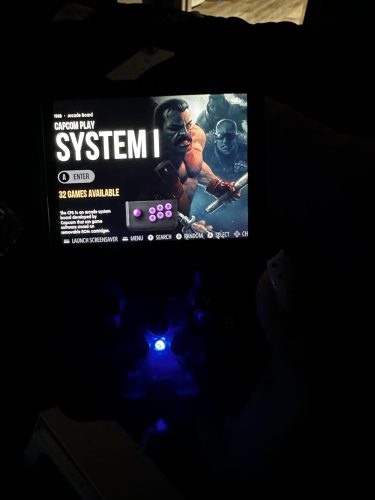


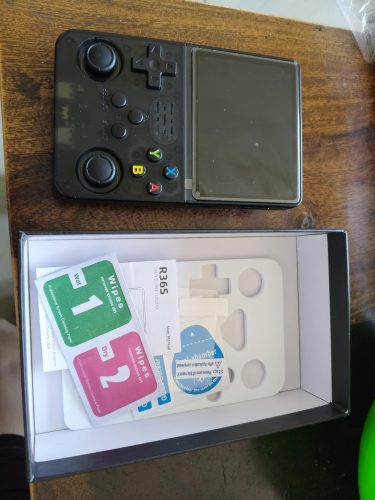





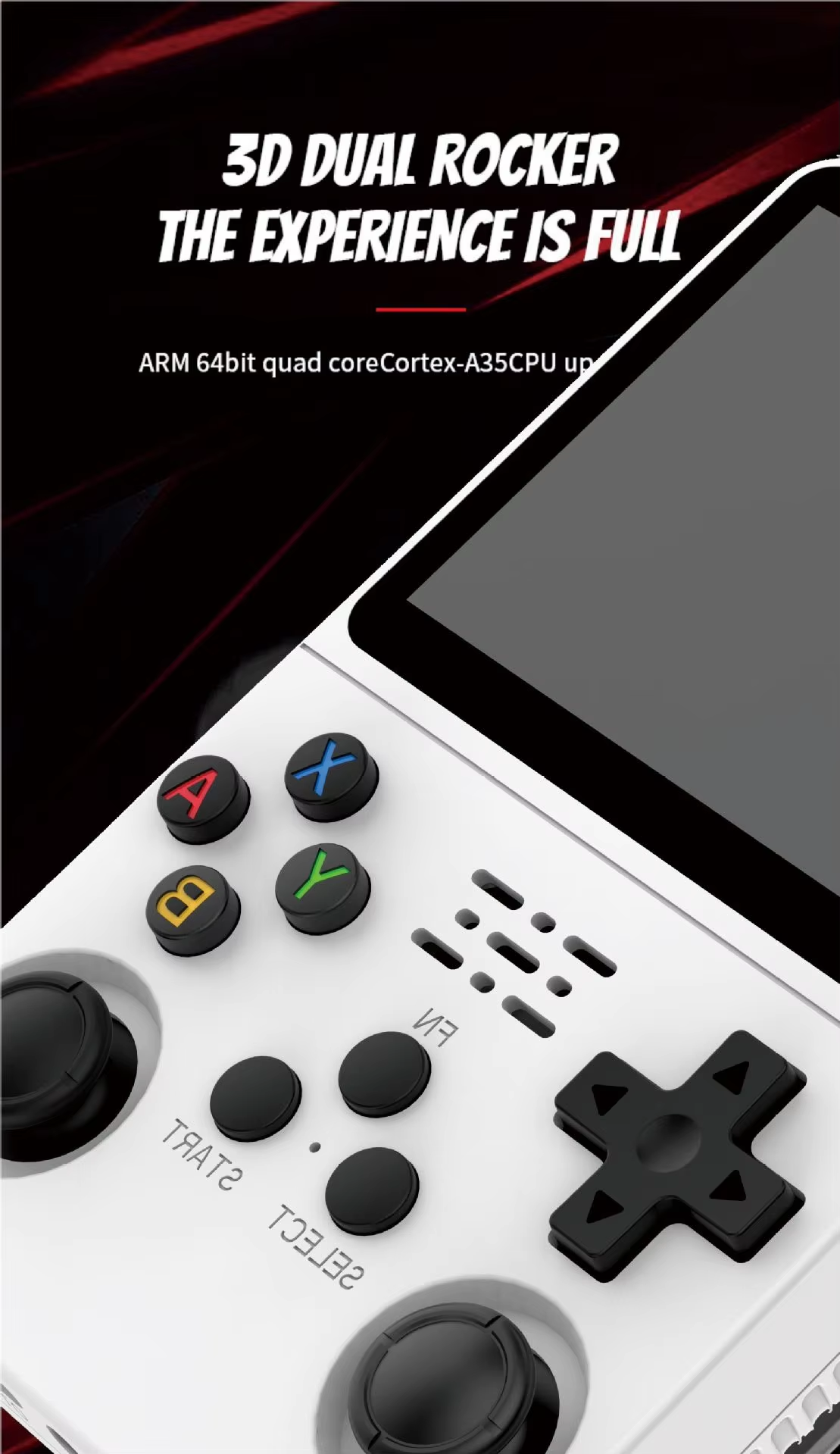


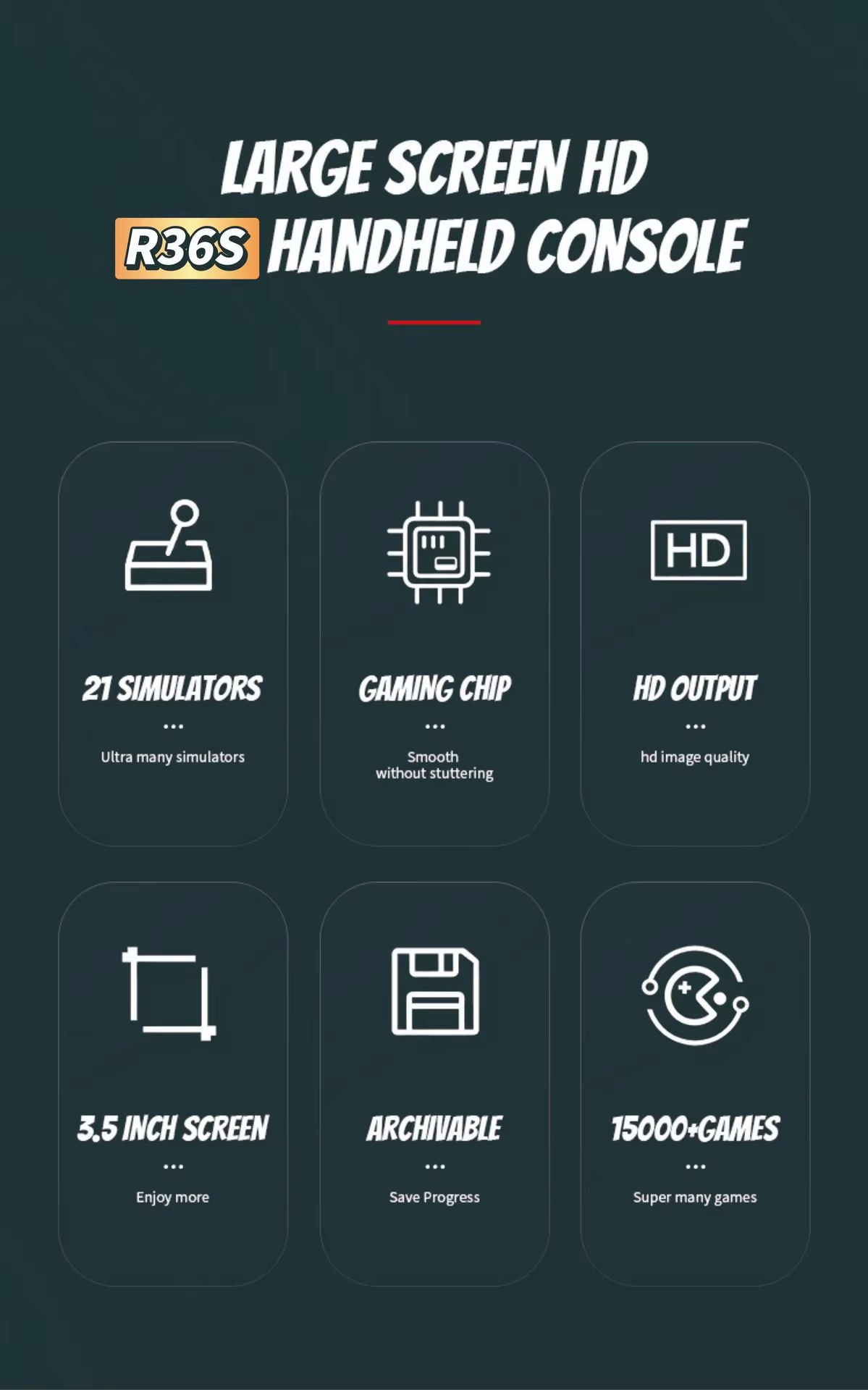


















71 reviews for HN-R36S-Wifi Handheld Retro Game Console – 64GB, 3.5-inch Display with WIFI support